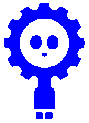

|
- |
Aims |
|
- | |
|
- |
|
- | ||
|
- |
|
- | ||
|
- |
|
- |
Introduce autonomous mode. (see glossary for info on the word autonomous)
Work out how to get robot to go in curved and straight lines by adjusting the speed difference between the two wheels.
- Working robots (switch controller disconnected)
- Activity 5 video (Marked “Activity 5” on DVD)
- Black tape to mark out a straight line (Rolls in class kit)
- This is standard 19mm tape available from DIY stores
- Activity worksheet (marked “Activity 5 worksheet : lines and curves”)
Straight line work can be done on a desk or on a floor area.
10-
Heriot-


- This is the first activity where the robot is not directly controlled by the switch controller. The robot will be working in autonomous mode where the computer has to make decisions about what to do. The aim of much of current robot development is to make useful autonomous robots. That is, robots that can be given a task, which they do without a human operator having to direct its every move. An interesting example is the robot vacuum cleaner.
- The basis of this activity is that although components are manufactured to be identical, they are never exactly the same. For example, the motors used in the robot are made in the same factory and on the same machines, but are slightly different. The result is that when the two motors are given the same battery voltage, the two motors will run at slightly different speeds. The result is that the robot moves in a curve rather than in a straight line. This is a well known effect. The solution is to get the computer in the robot to make a slight adjustment to one of the motors to get both motor speeds to be as equal as possible.
- This idea of using a small computer in a product to compensate for problems in the components is now very common. In fact, every product in a modern household has a computer similar to the one in our robot.
|
1. |
Show activity 5 DVD |
|
|
2. |
Do activity |
|
|
1. |
As this activity can be done in a classroom or in a hall there are different POT-
|
|
2. |
Power on and use robot in mode “A0” (switch sequence A_D_2A)
|
|
3. |
When the robot display shows “A0” (no flashing) they can press the A, B and C switches.
|
|
4. |
POTs control the following –
|
|
File |
Description |
|
Word |
|
Activity 1 pupil worksheet |
Worksheet to guide pupil though the experiment. |
|
